How to Add Users to Your Google Ads Account (Screenshots Included)
There are several reasons for giving access to your Google Ads Account. Here are simple step-by-step instructions on how to do that:
After you've logged into your Google Ads Account, click on the 'Tools & Settings' link with the wrench icon:
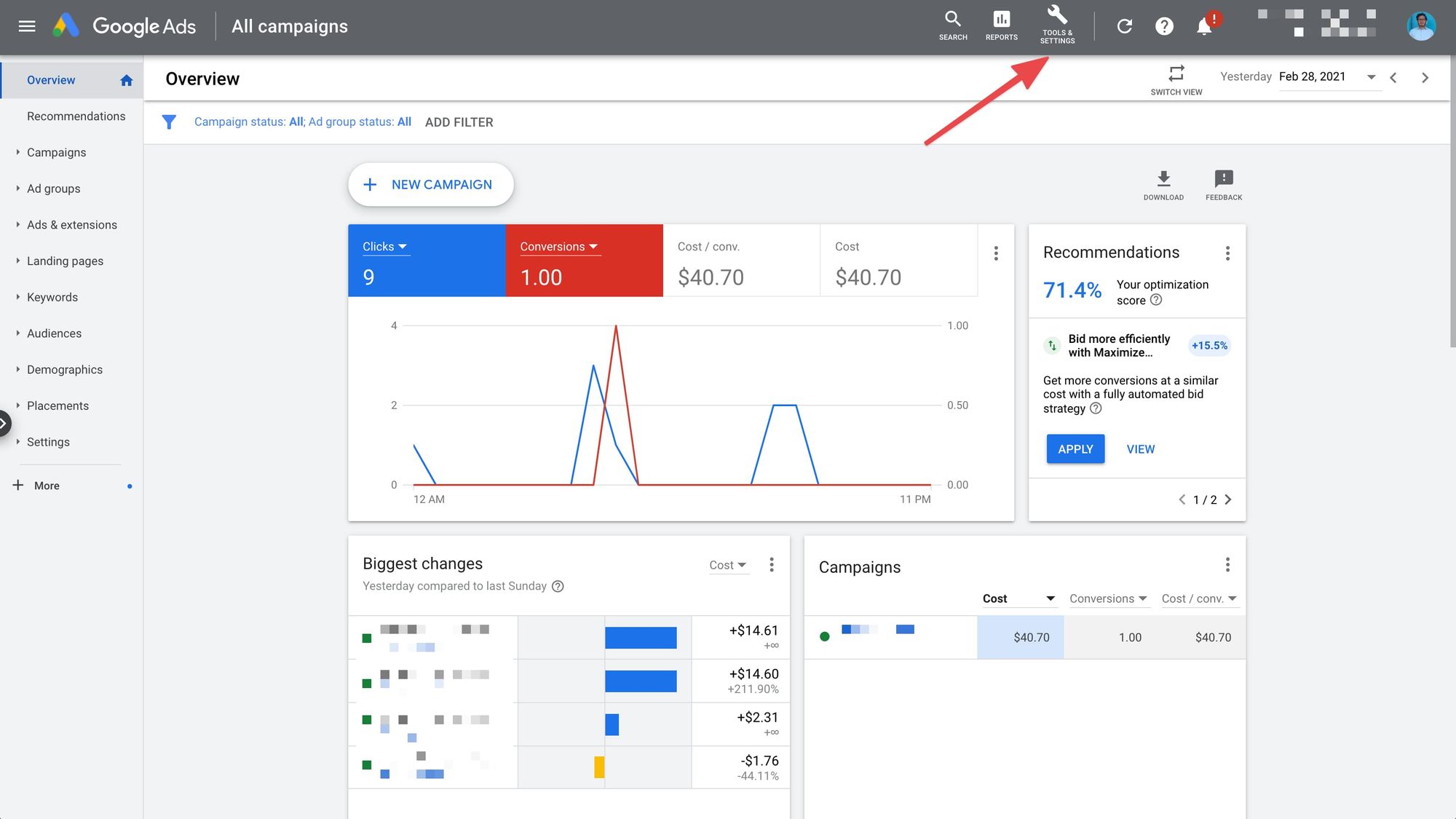
2. Click on the 'Access and Security' link under the 'Setup' column:
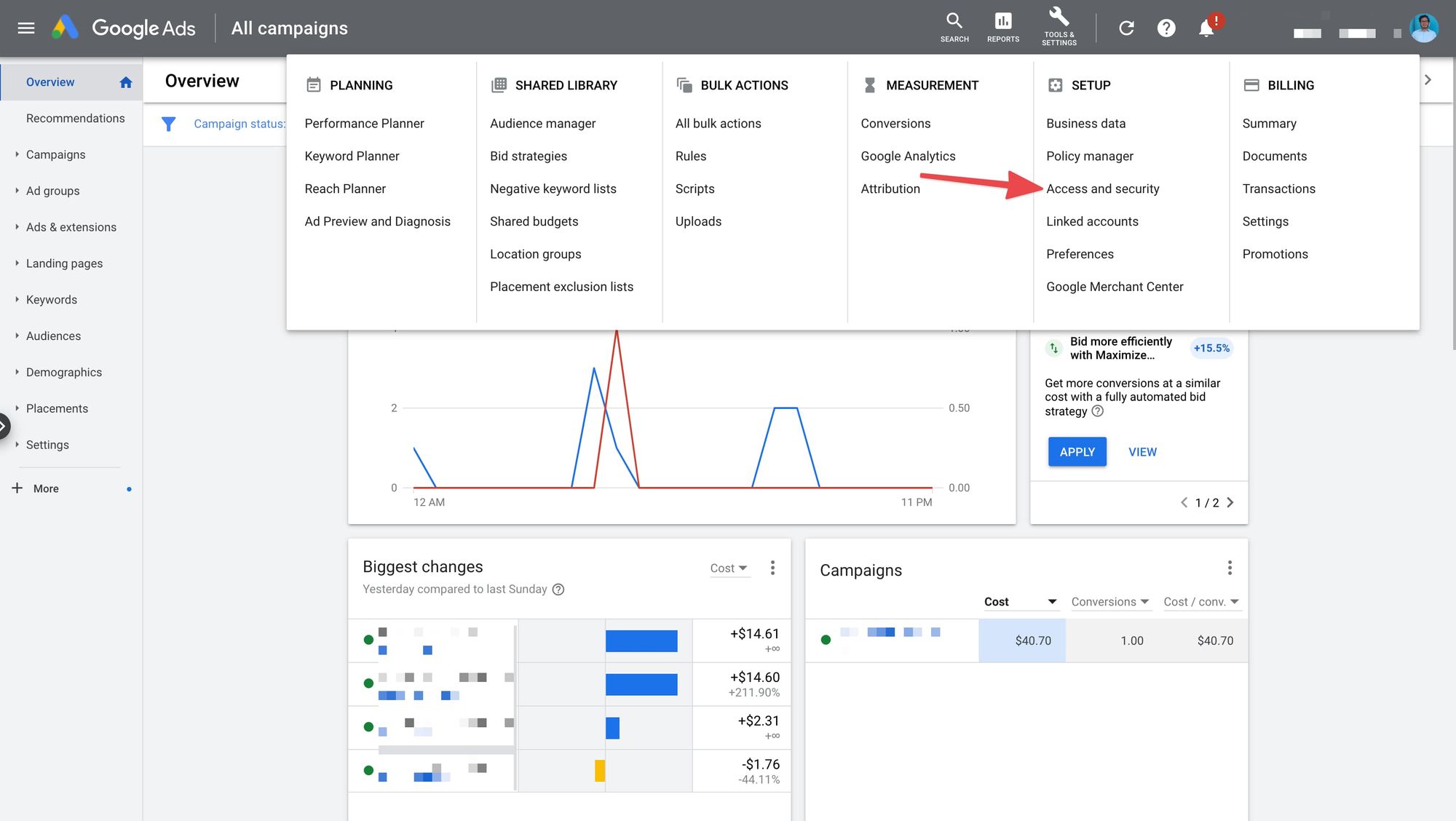
3. Click on the blue button with a plus sign to add the user:
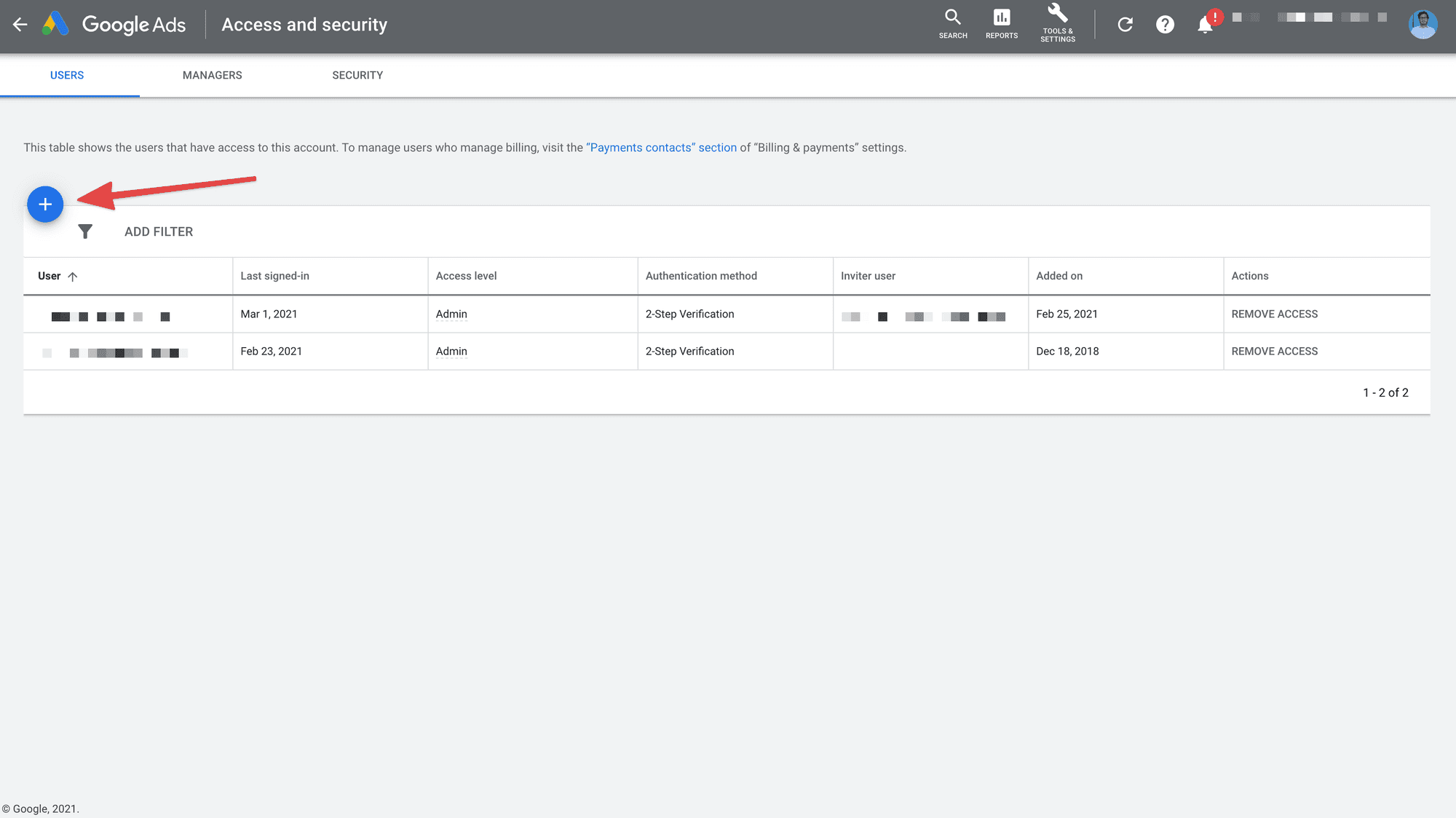
4. Add the users email address, select the account access level you'd like to give them and click the blue 'Send Invitation' button:
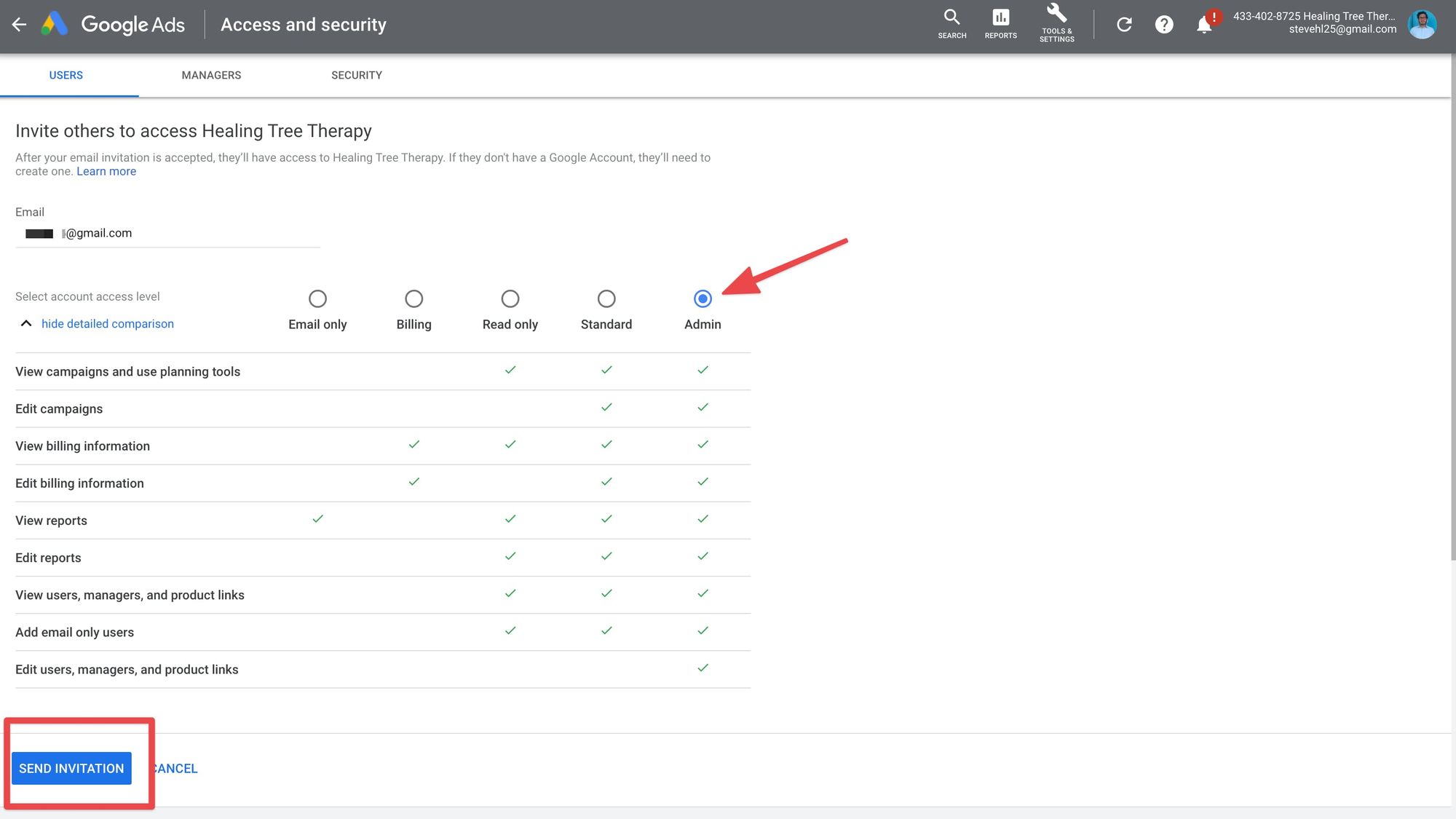
That's it! You're all done.
There are several reasons for giving access to your Google Ads Account. Here are simple step-by-step instructions on how to do that:
After you've logged into your Google Ads Account, click on the 'Tools & Settings' link with the wrench icon:
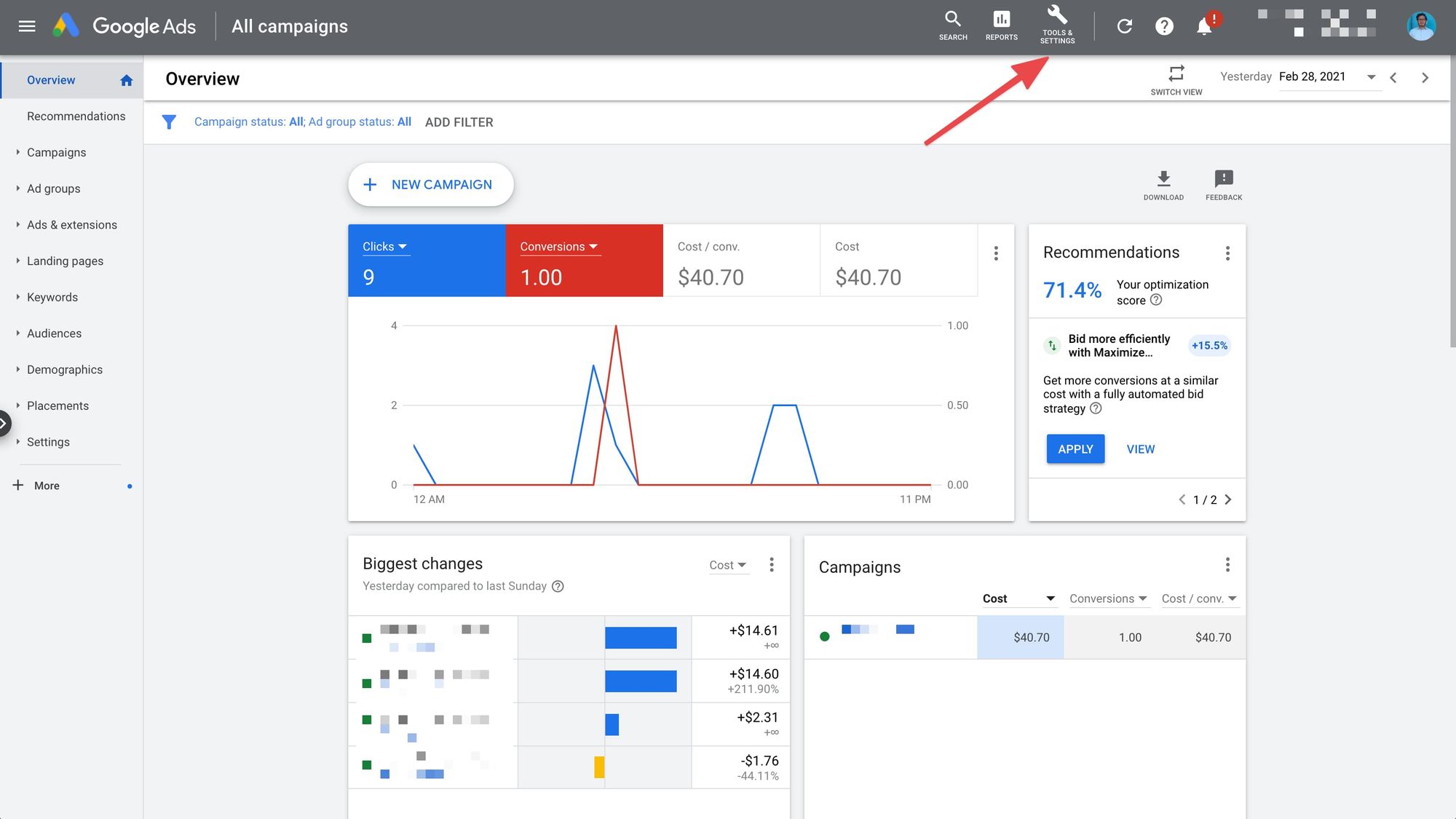
2. Click on the 'Access and Security' link under the 'Setup' column:
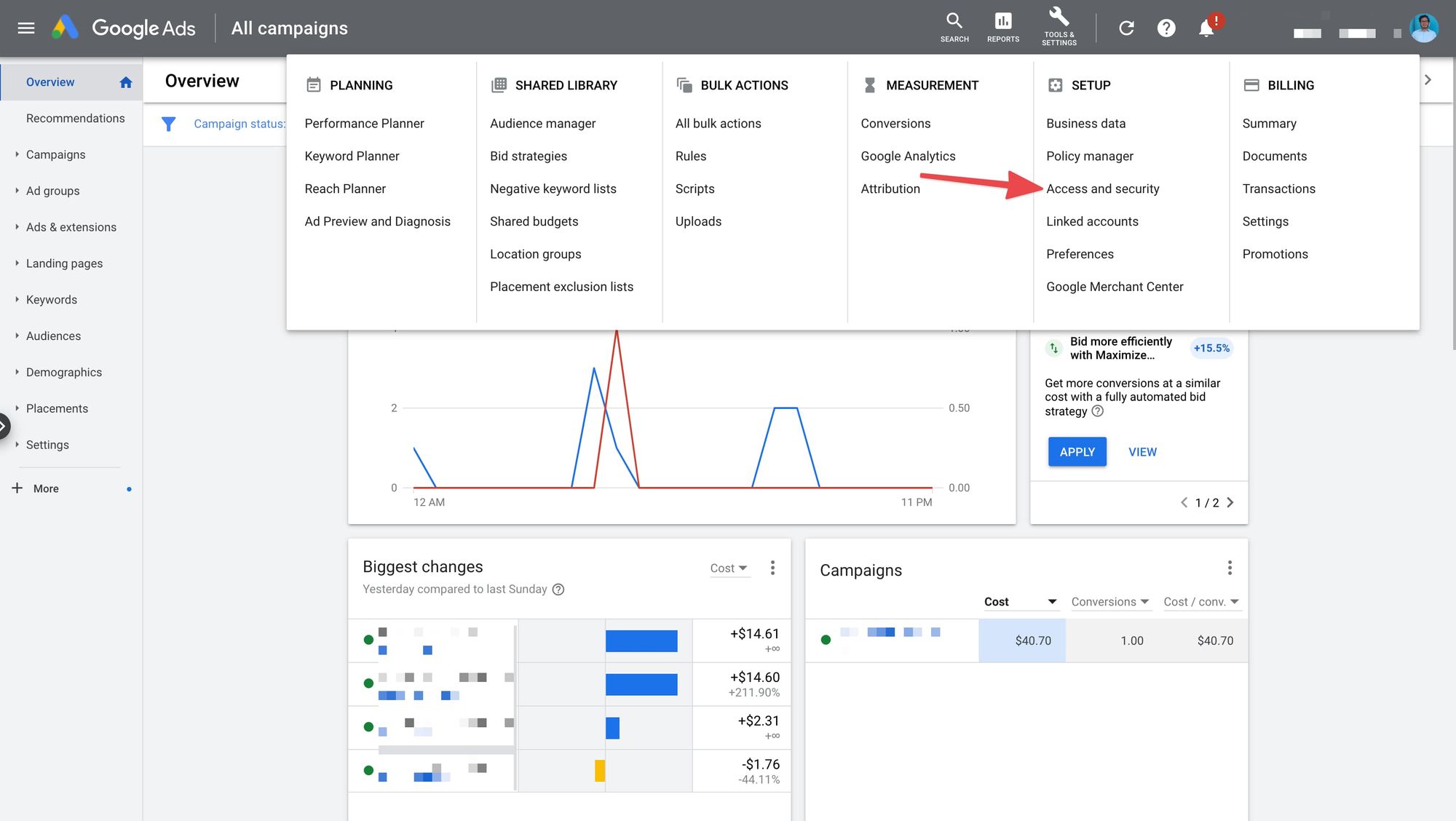
3. Click on the blue button with a plus sign to add the user:
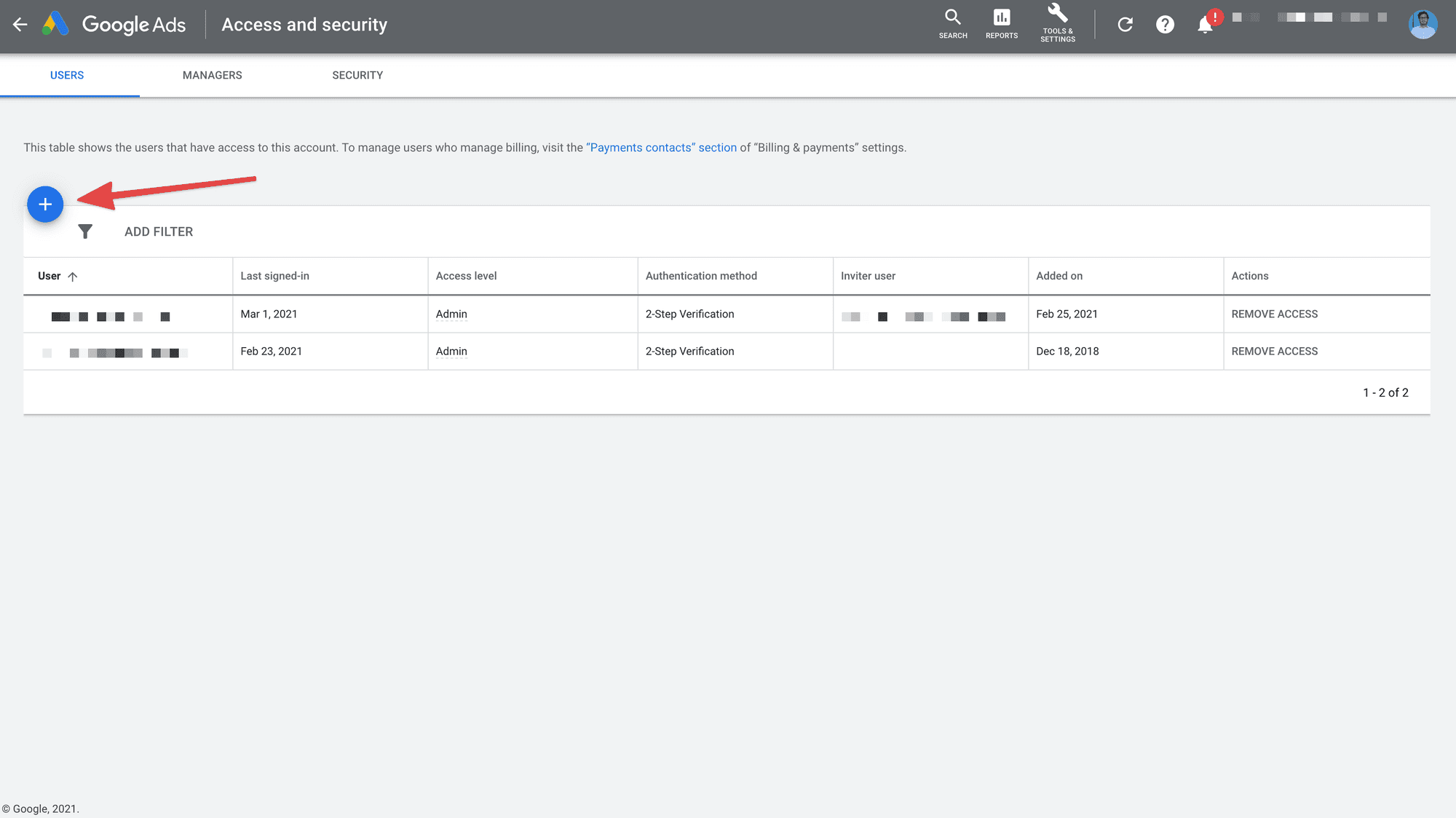
4. Add the users email address, select the account access level you'd like to give them and click the blue 'Send Invitation' button:
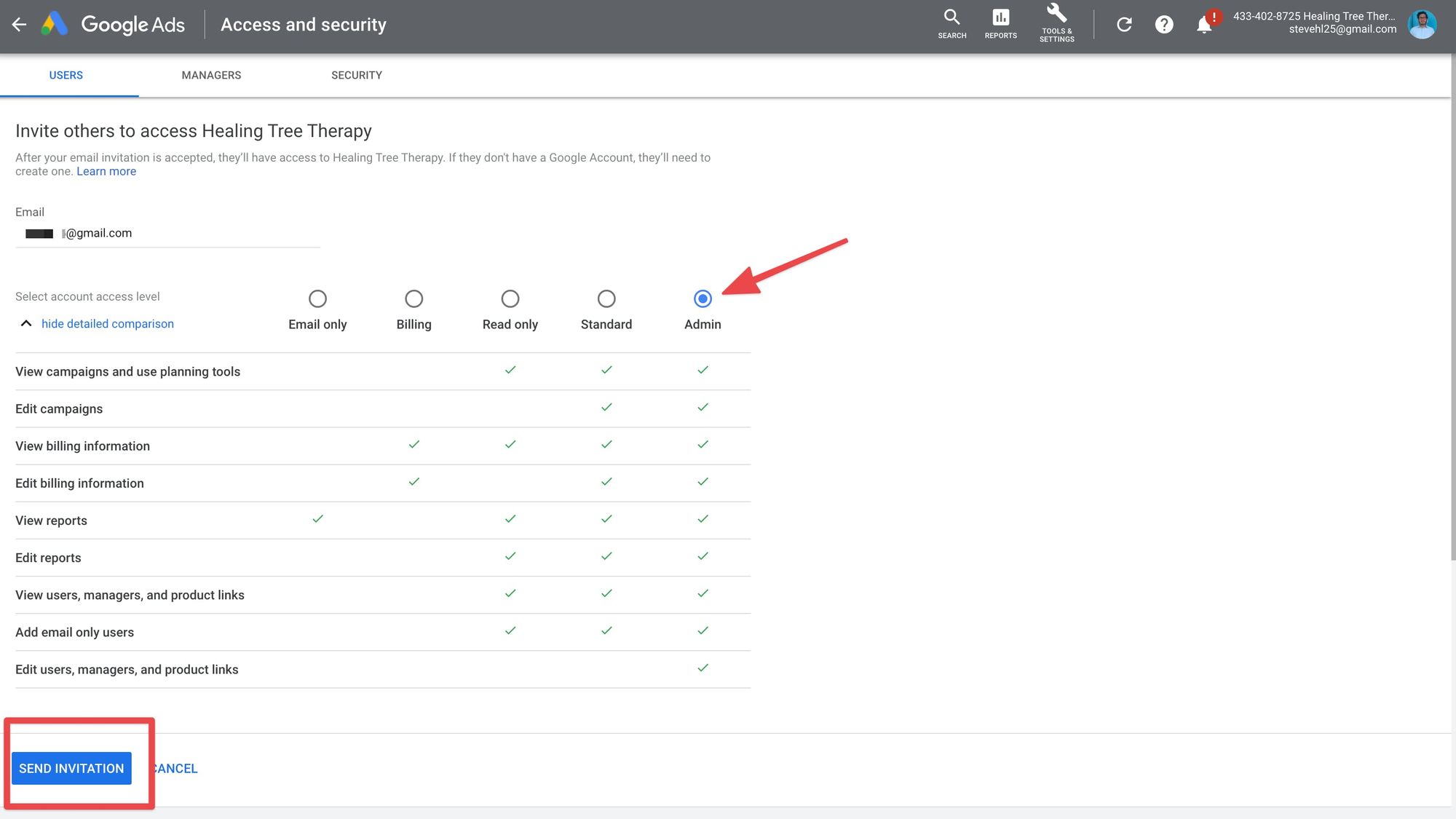
That's it! You're all done.