How to Add Users to Your Google Analytics Account (Screenshots Included)
When you start working with freelancers or agencies, you need to be able to give them access to your Google Analytics.
Google's documentation on this is subpar, they don't share any screenshots with you, they simply give you text instructions. Unfortunately, this isn't good enough for some people.
So here are the step-by-step instructions via screenshots.
1. After you login to your Google Analytics account and after you're inside your the correct web property, click on the 'Admin' link in the bottom left hand corner next to the gear icon:
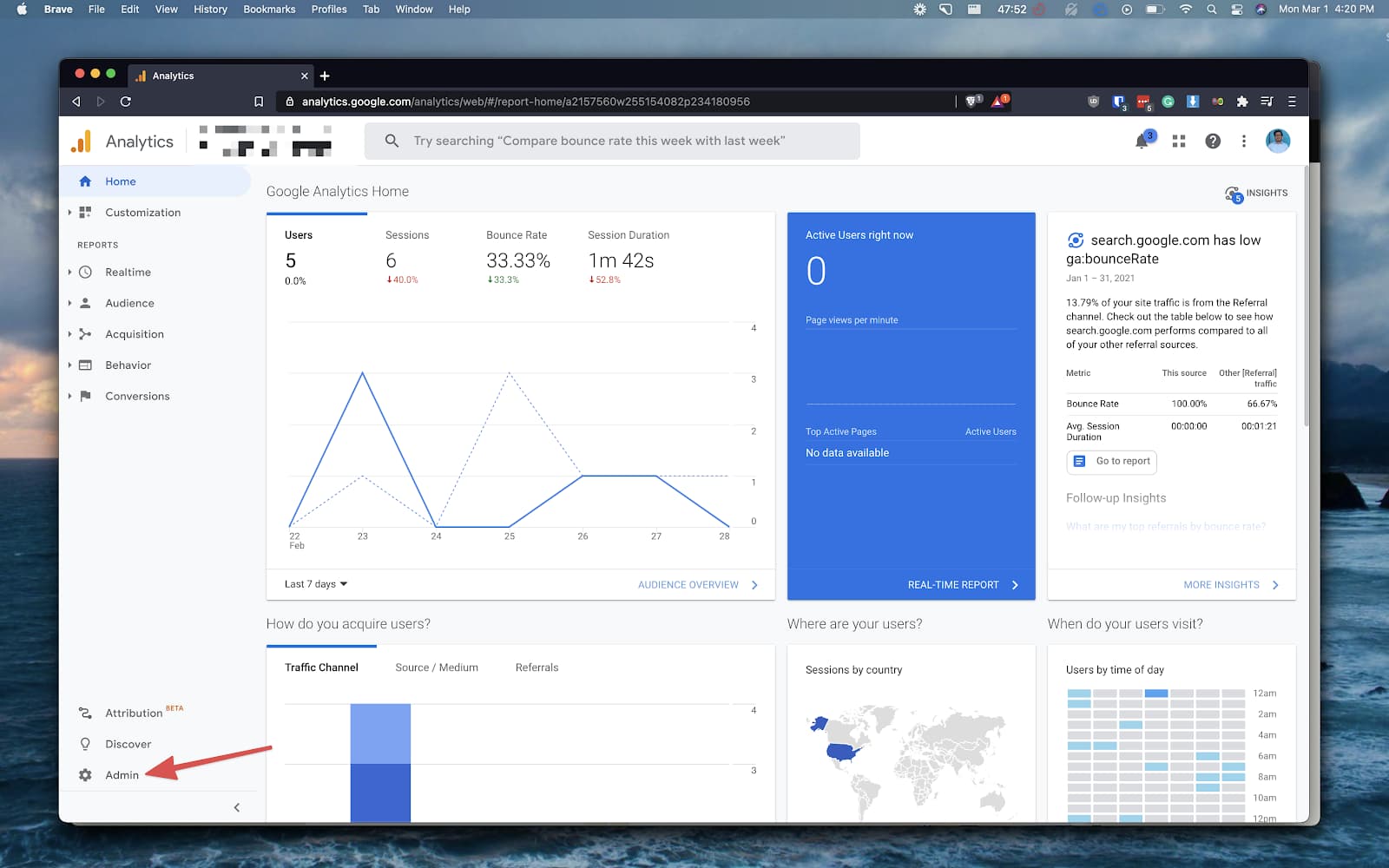
2. Click on 'Account User Management' under the 'Accounts' column:
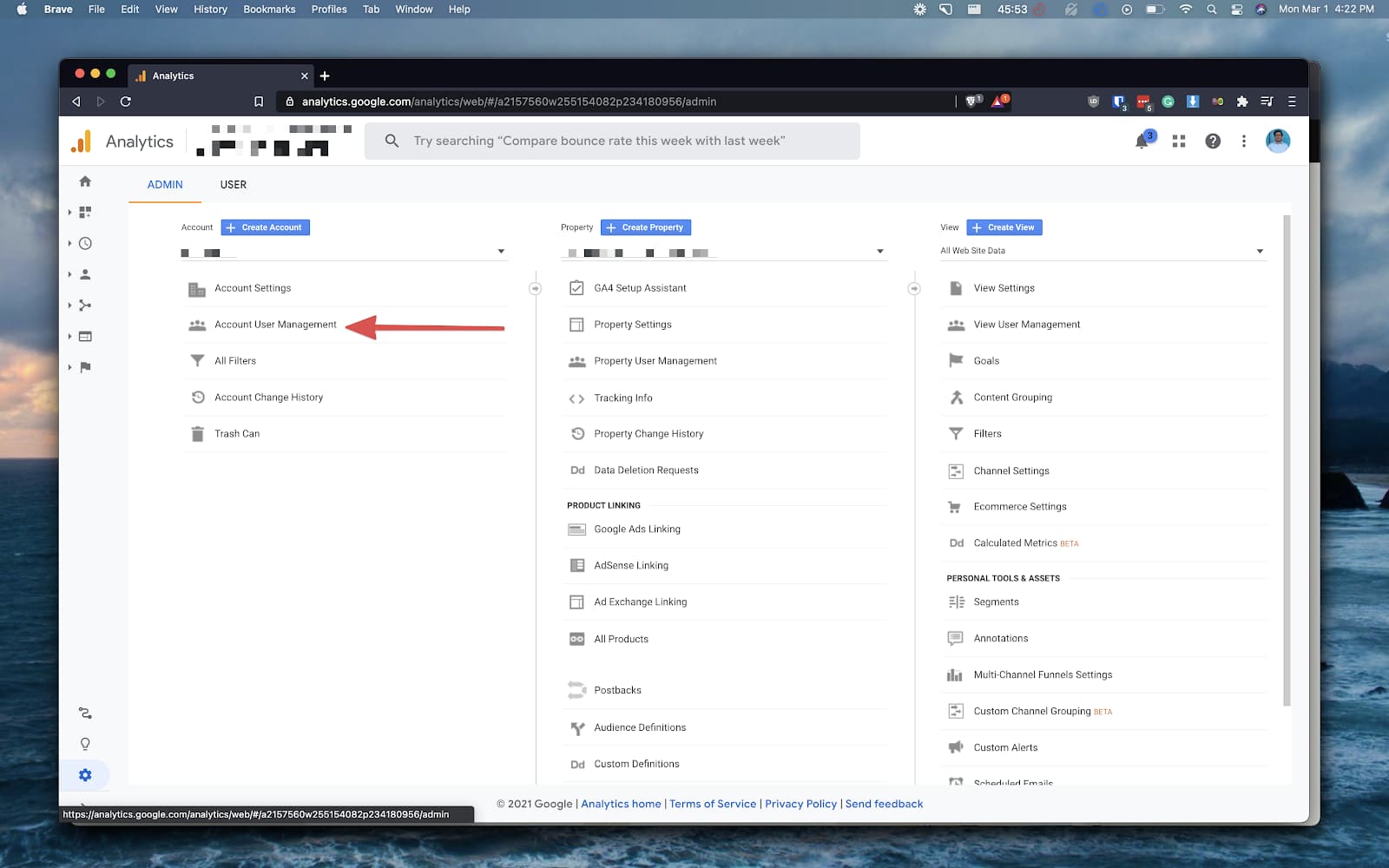
3. Now click on the blue button with a plus sign and click 'Add Users':
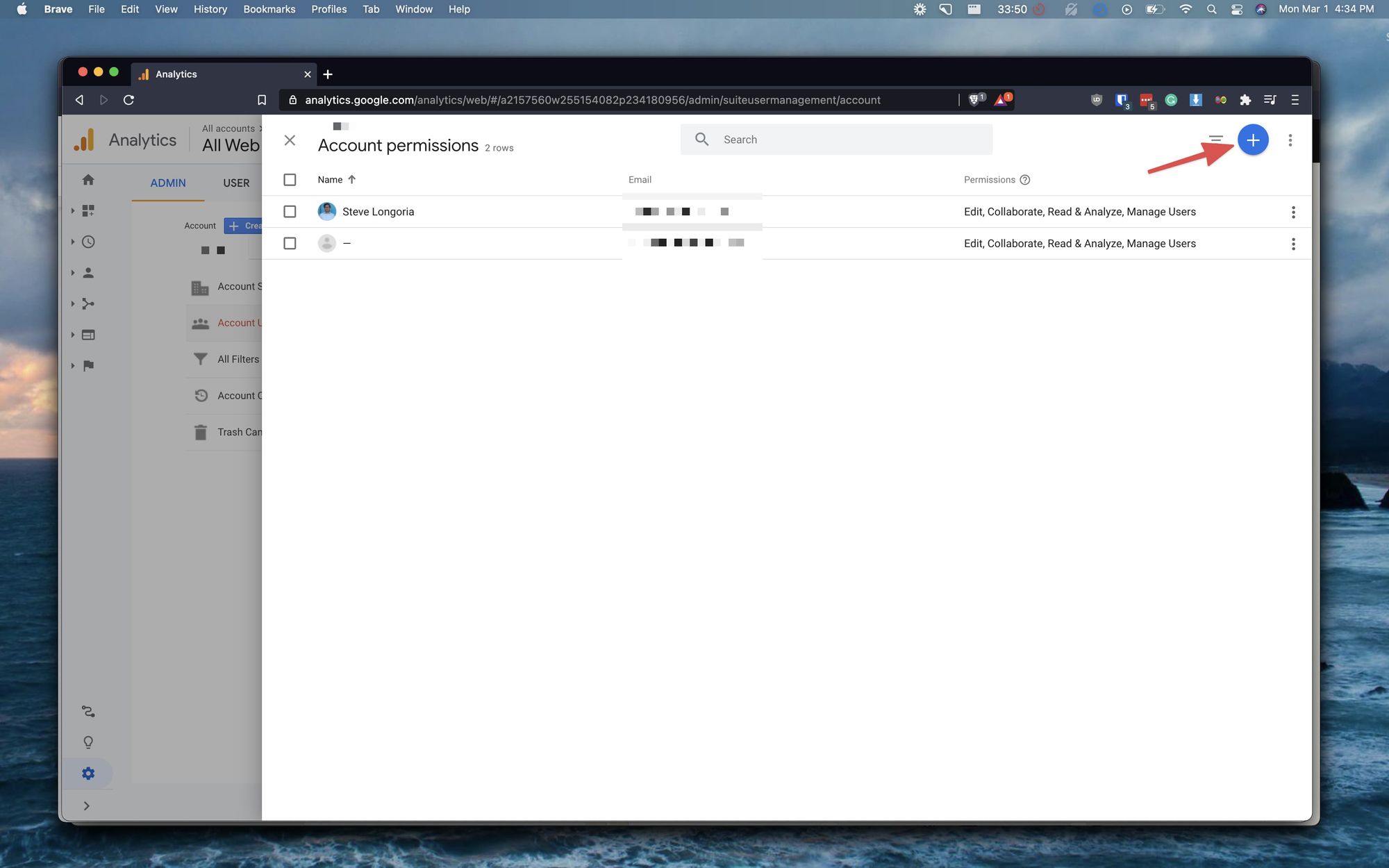
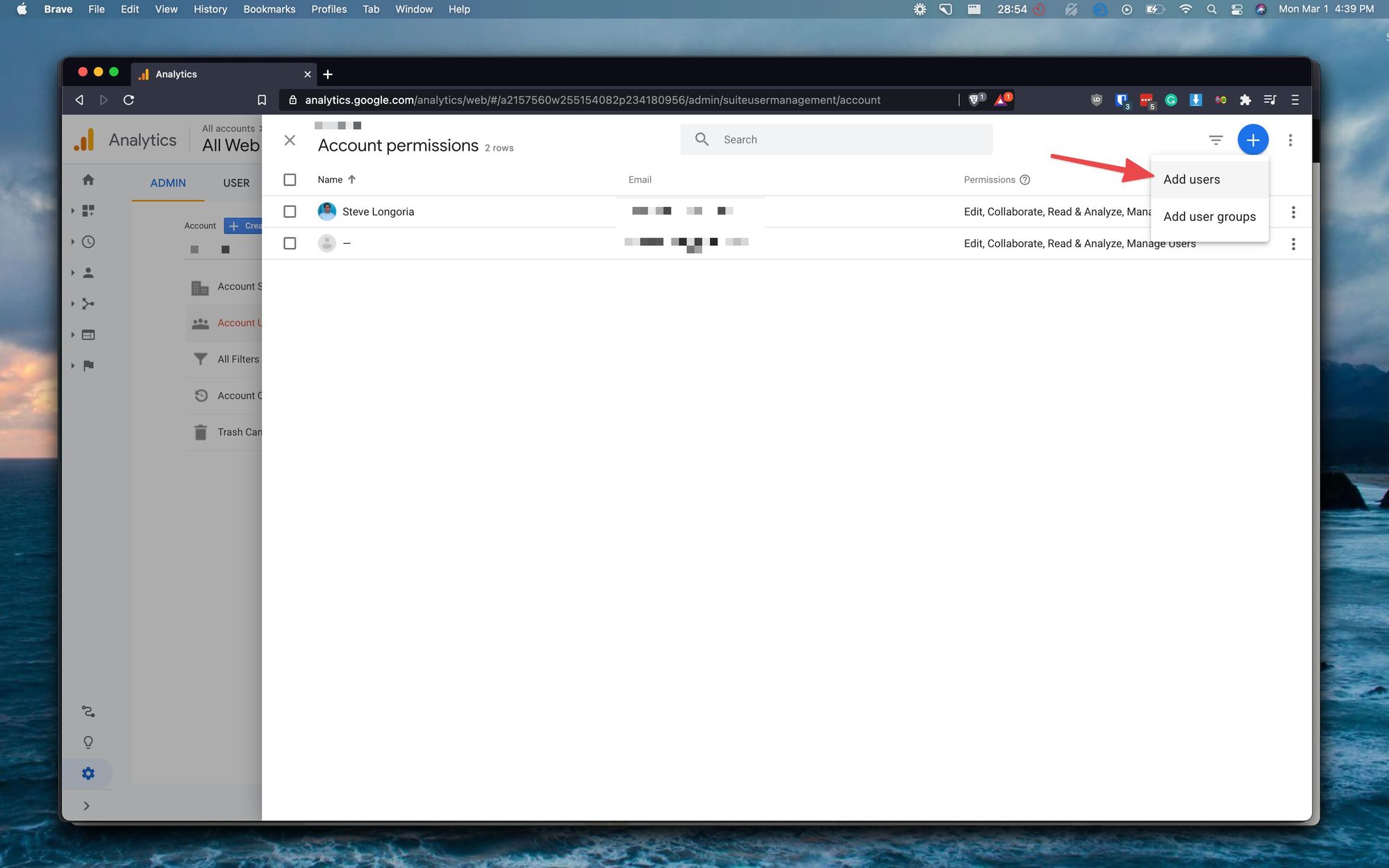
4. Now enter the email address for the user you want to add and select the permissions you'd like to give them:
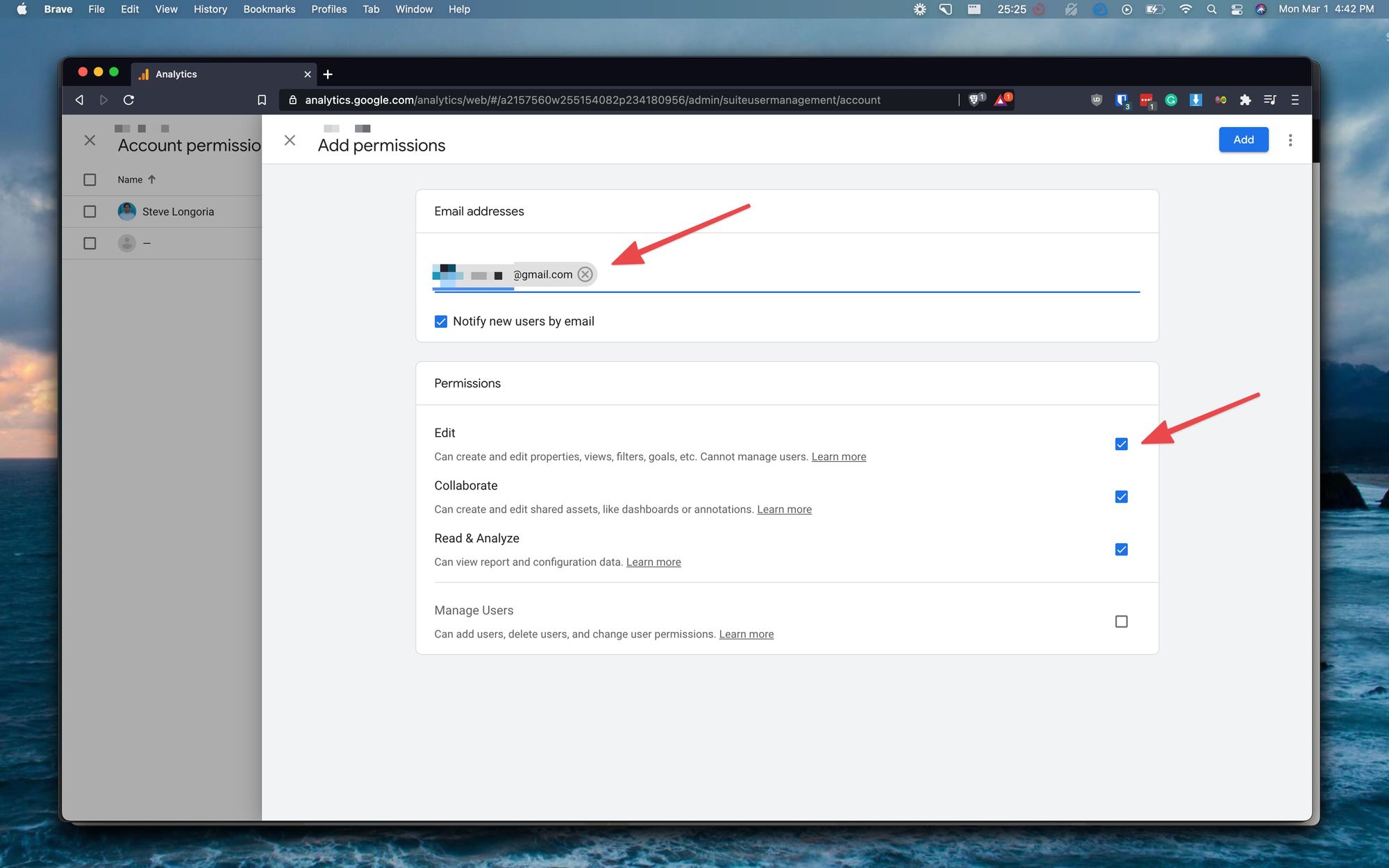
After that simply click the blue 'Add' button and the user will get an invite sent to their email inbox. That's it!
When you start working with freelancers or agencies, you need to be able to give them access to your Google Analytics.
Google's documentation on this is subpar, they don't share any screenshots with you, they simply give you text instructions. Unfortunately, this isn't good enough for some people.
So here are the step-by-step instructions via screenshots.
1. After you login to your Google Analytics account and after you're inside your the correct web property, click on the 'Admin' link in the bottom left hand corner next to the gear icon:
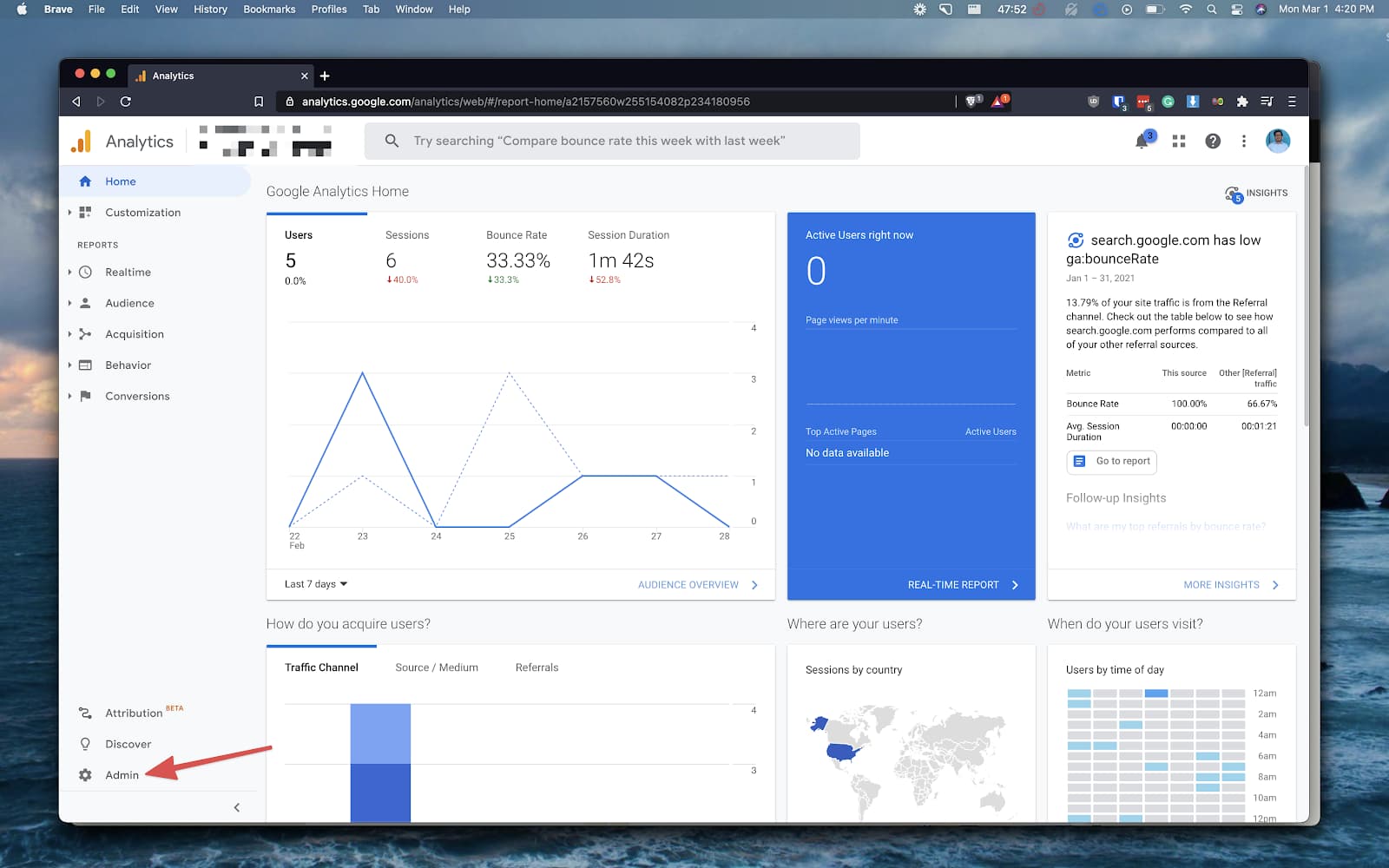
2. Click on 'Account User Management' under the 'Accounts' column:
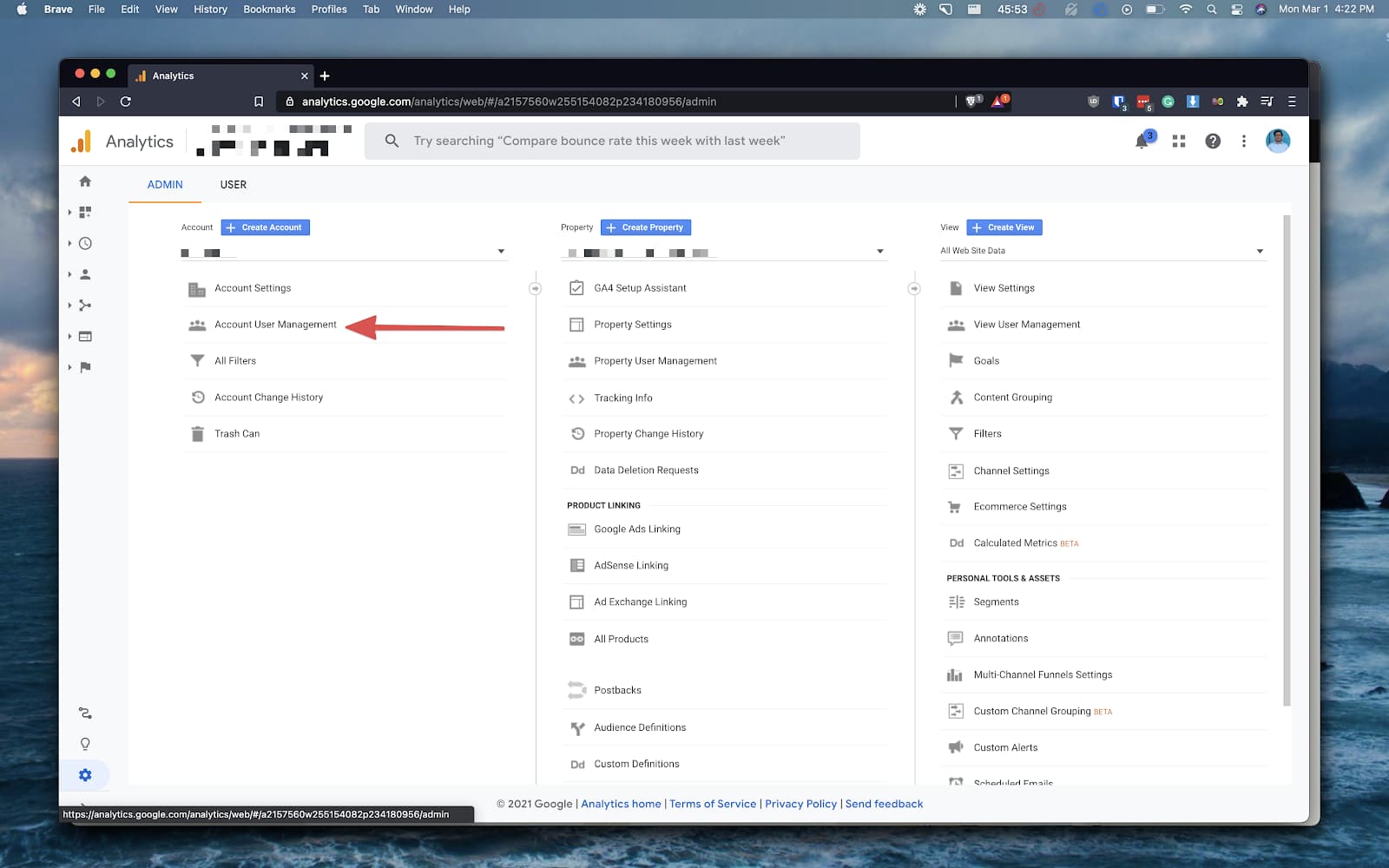
3. Now click on the blue button with a plus sign and click 'Add Users':
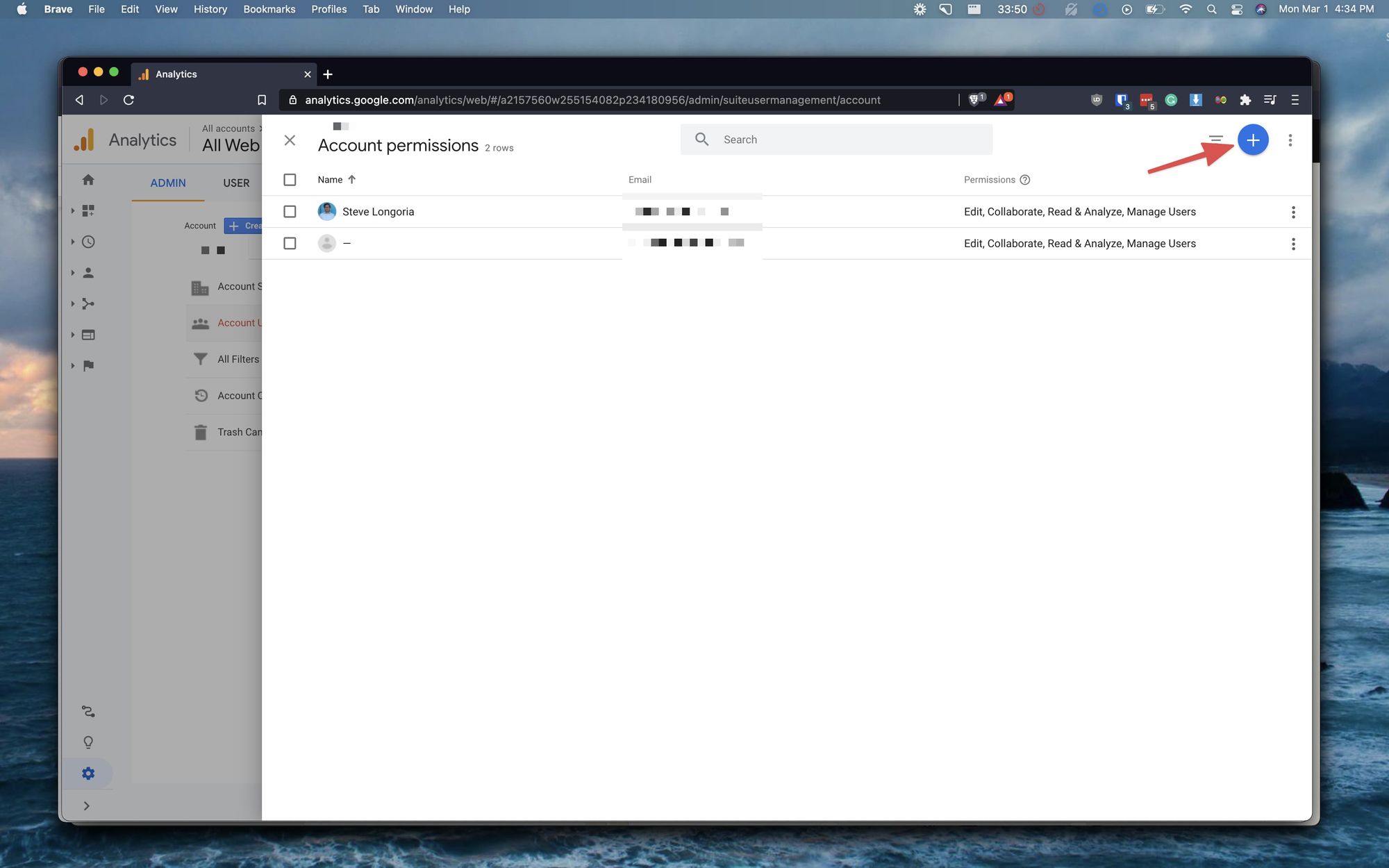
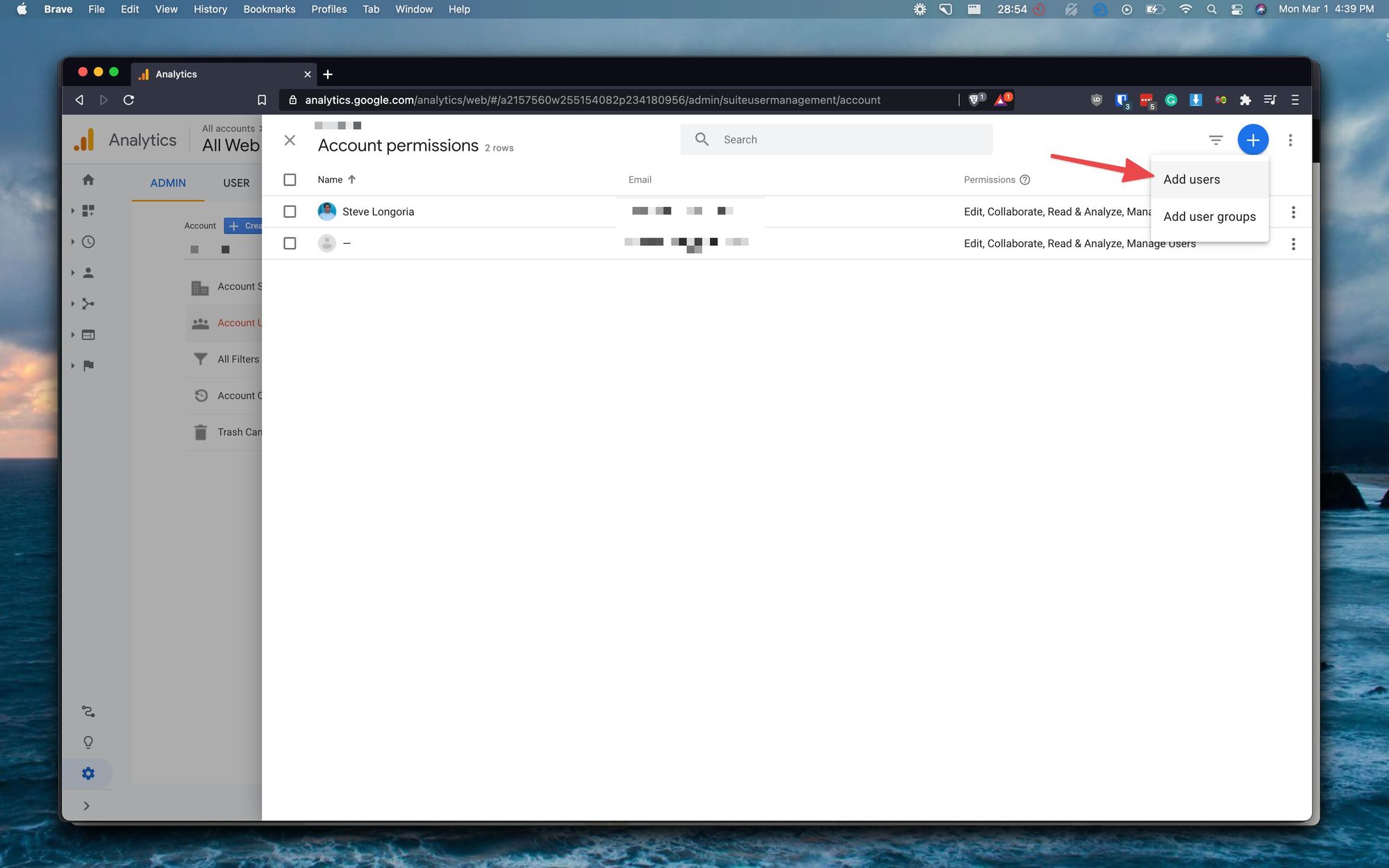
4. Now enter the email address for the user you want to add and select the permissions you'd like to give them:
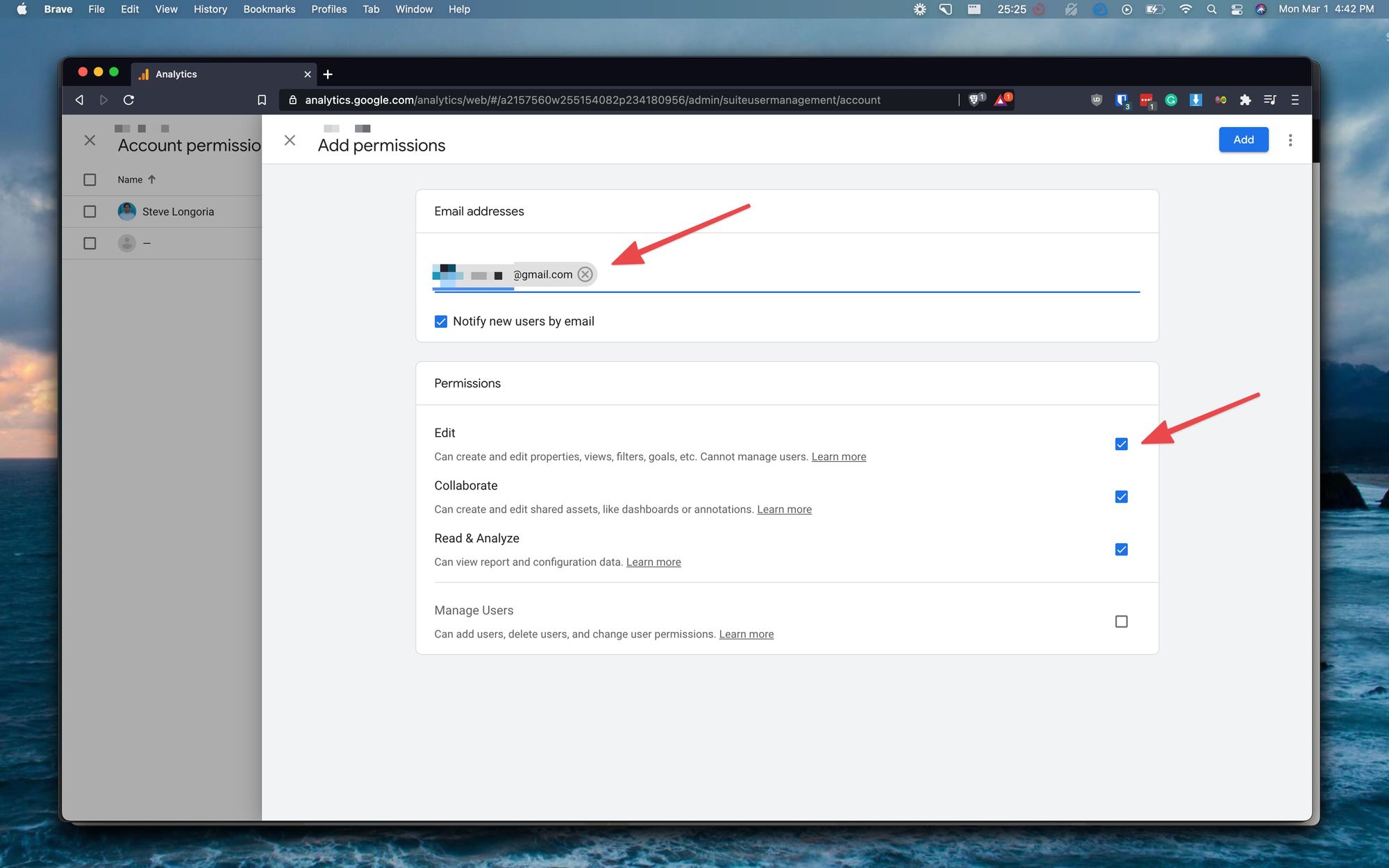
After that simply click the blue 'Add' button and the user will get an invite sent to their email inbox. That's it!